Managing Competition Members – Migrating Registration Info Fields (e.g. Migrating to the New Touch Football Referee Badge Grading)
This article is targeted at competition administrators and coordinators. For general competition help, see Competition Overview. This article is part of our Managing Competition Members series.
When to Use This Guide
Use this guide if:
- You have collected registration information for members/match officials and need to migrate data from an existing field to a new field.
- You have been using an outdated field type that has since been replaced with a modernized version, and you want to make the new field type the default for registration.
Touch Football Scenario (2025 Update)
In 2025, Touch Football Australia introduced a new referee education model and grading system. This requires updating membership/match official (referee) records to migrate from existing badge levels to the new grading levels (e.g., Level 1 → Affiliate).
Assumptions
This article assumes that:
- Members can be grouped into manageable sub-groups based on existing registration info values.
- Each existing field value corresponds clearly to a new value for the new registration field.
- You have a working knowledge of member registration info collection and data management in SportsM8.
If you require advanced grouping or bulk data migration, consider using our Export/Import processes. Contact our support team for guidance if required.
Step 1: Configure Registration Info Fields
- In the Competition Admin portal, navigate to Configuration/Settings → Edit Configuration.
- Scroll to the Registration Configuration section.
- Add the new required field(s) to the Registration Form Fields.
- For example, when migrating to TFA’s new referee grading system, add:
- A field of type TFA Referee Grading.
- Optionally, a field of type TFA Referee Classification. (See the table below for details.)
- For example, when migrating to TFA’s new referee grading system, add:
- Edit the existing field you are migrating from:
- Set permissions to “Read Only” to prevent members from changing legacy data after migration.
- If the old field name matches the new one, rename the old field (e.g., add “(old)” to the name) to avoid confusion during migration.
- Click Save at the bottom of the page.
Example fields for TFA Referee Grading migration:
| Field Type | Field Name | Permission | Visibility | Required |
|---|---|---|---|---|
| TFA Referee Grading | Referee Grading | As needed | As needed | As needed |
| TFA Referee Classification | Referee Classification | As needed | As needed | As needed |
- Adjust Field Name as appropriate (e.g., “Referee Badge Level” or “Open/Senior”).
- Permissions, visibility, and required settings should generally mirror those of the original field, but you can adjust as needed. Contact our support team for guidance if required.
Step 2: Migrate Data to the New Registration Field
-
In the Competition Admin portal, go to Members → Manage Members.
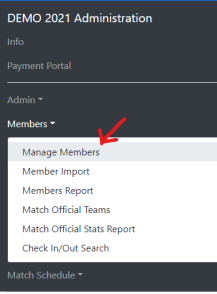
- Use Advanced Search to filter members by existing field values.
- Verify the search results to ensure the filter is working correctly.
- Select the members to update (individually or by using All or This Page).
- Click Edit Registration Info in the member toolbar.
- Tick the box for the new registration field to enable updates for that field.
- Select the appropriate new value.
- Click Save, wait for processing, and check for errors. Resubmit if necessary.
- Repeat the steps for each sub-group of members as needed.
- Use Export Members (all members) to review updates once migration is complete.
Mapping: Old TFA Badges → New TFA 2025 Referee Grading
| Existing Badge Value | New Referee Grading |
|---|---|
| None | None |
| Blank or Level 1 | Affiliate |
| Level 2, Level 3 Open, Level 3 Senior | Representative |
| Level 4 Open, Level 4 Senior, Level 5 Open, Level 5 Senior | State |
| Level 6 Open, Level 6 Senior | Representative |
Mapping for Referee Classification (Optional Field)
| Existing Badge Value | New Referee Classification |
|---|---|
| None | None |
| Blank, Level 1, Level 2 | ? (Define as needed) |
| Level 3 Open, Level 4 Open, Level 5 Open, Level 6 Open | Open |
| Level 3 Senior, Level 4 Senior, Level 5 Senior, Level 6 Senior | Senior |
Step 3 (Recommended): Backup the member data for future reference if required
Before taking any further actions we recommend taking a backup of the member data to ensure it can be referenced in the future if required.
Backup Existing Data (Recommended)
- In Competition Admin portal, go to Members → Manage Members.
- Search for all members.
- Select all results.
- Use Export Members and save the CSV file securely.
Step 4 (Optional): Hide or Remove Old Registration Fields
After migration, you may choose to hide or remove old fields to avoid confusion.
Hide the Old Field(s)
- In Competition Admin portal, go to Configuration/Settings → Edit Configuration.
- Scroll to Registration Configuration.
- Find the old field(s) and set Visibility = Comp Coordinators.
- Click Save.
Remove the Old Field(s) (Optional)
- In Competition Admin portal, go to Configuration/Settings → Edit Configuration.
- Scroll to Registration Configuration.
- Click the Delete (trash can) icon next to the old field.
- Click Save.
Troubleshooting
Problem: “The advanced search filter isn’t showing the expected members.”
- Double-check that the filter criteria match the exact values in the old registration field (e.g., “Level 3 Senior” vs. “Level 3”).
- Try exporting the member list to CSV to review the raw data.
Problem: “Some members didn’t update correctly after saving.”
- Check for conflicting permissions or if the new field was left unchecked during the bulk edit.
- Some common transit errors can occur as the requests are submitted from the app to the backend systems.
- Retry the update for the affected sub-group.
Problem: “I accidentally overwrote data in the wrong field.”
- If you exported member data beforehand, restore from your backup CSV.
- If not, contact our support team for possible recovery assistance (time sensitive for success).
Problem: “The new field isn’t showing up on the registration form.”
- Confirm that the field’s Visibility and Permissions are correctly configured.
- Check if the field is marked as required and ensure no conflicting form rules exist.
- Contact our support team for further assistance.
FAQ
Q: Can I undo a migration after I save?
A: There is no built-in “undo,” but you can manually revert data if you have an exported backup of your member data. We strongly recommend exporting before migration.
Q: What happens if I delete the old field?
A: Deleting the field removes its data permanently. If you might need this information later, export all member data first.
Q: Do I need to migrate all members at once?
A: No. You can migrate members in batches (e.g., by badge level), which can make the process easier to verify and manage.
Q: Can members see the changes immediately?
A: Yes, once saved, updates to registration info fields are visible based on the field’s Visibility settings.
Q: I’m unsure which new value to assign to an old badge. What should I do?
A: Refer to the mapping tables above or reach out to Touch Football Australia or other subject matter experts within your competition for clarification.
Video Walk-Through
Watch our step-by-step video tutorial on migrating existing member data from TFA Referee Badge Levels to the new TFA 2025 Referee Grading system.
Coming Soon!
Feedback
Was this page helpful?
Glad to hear it! Please tell us how we can improve.
Sorry to hear that. Please tell us how we can improve.